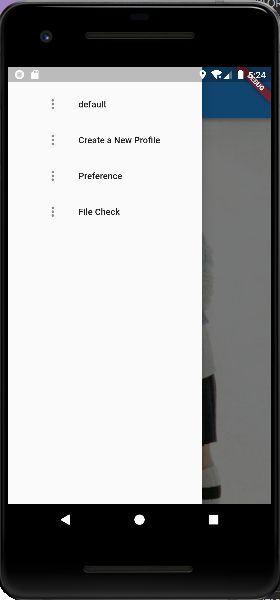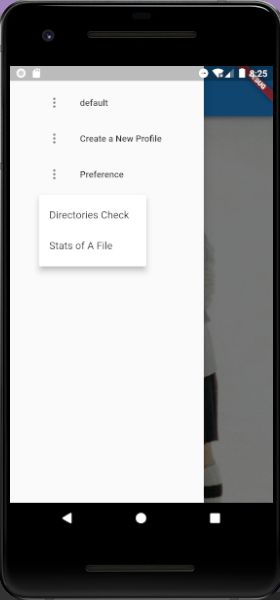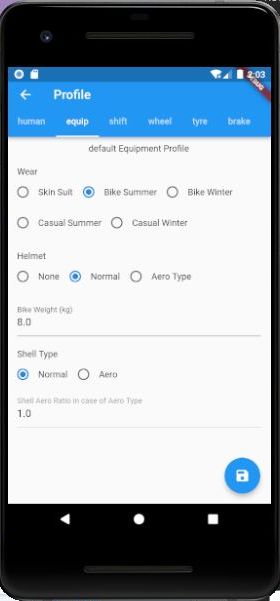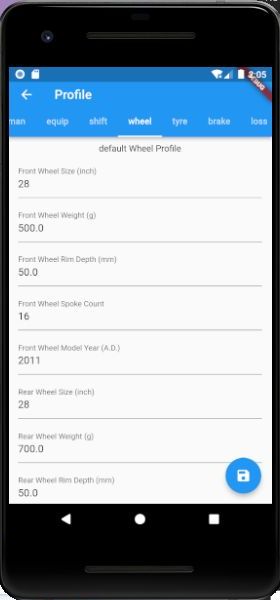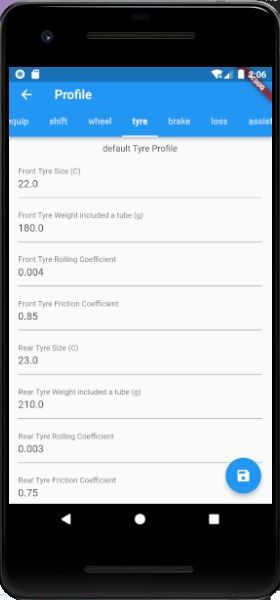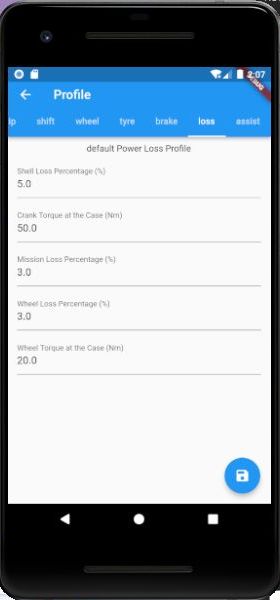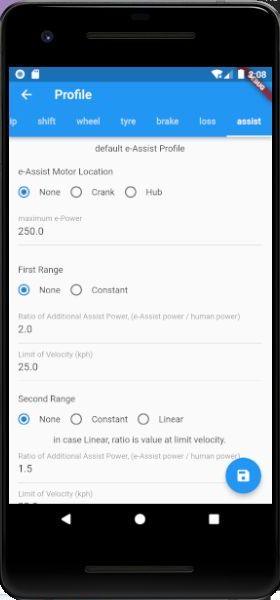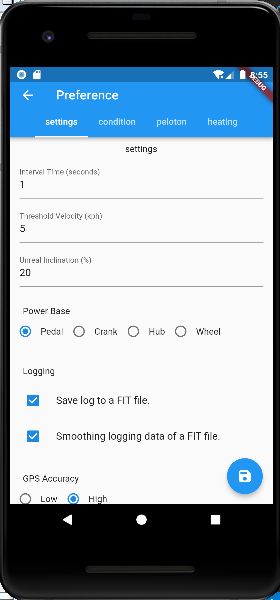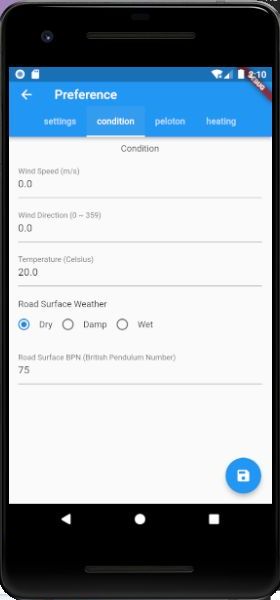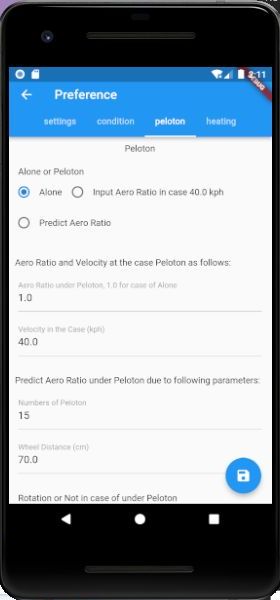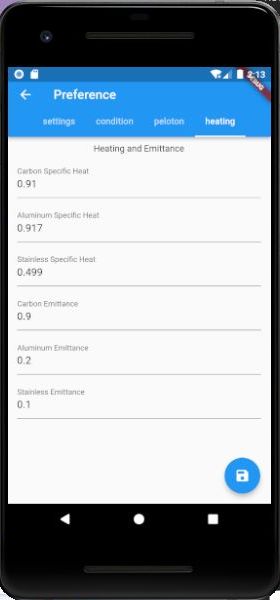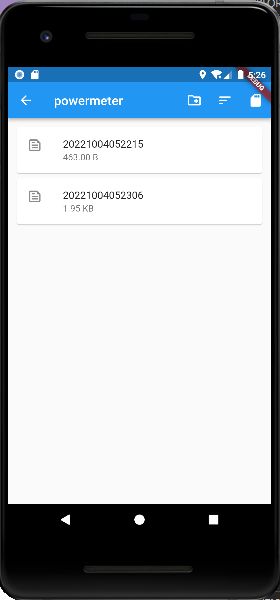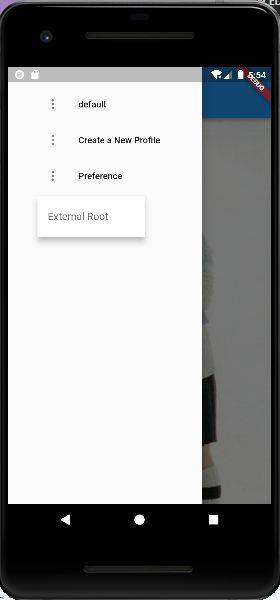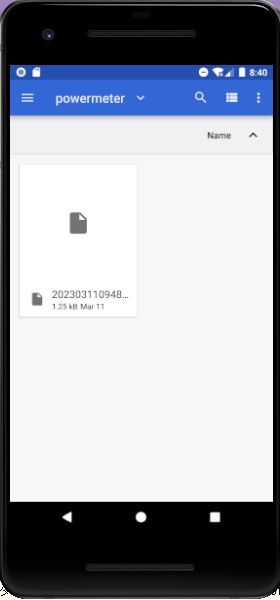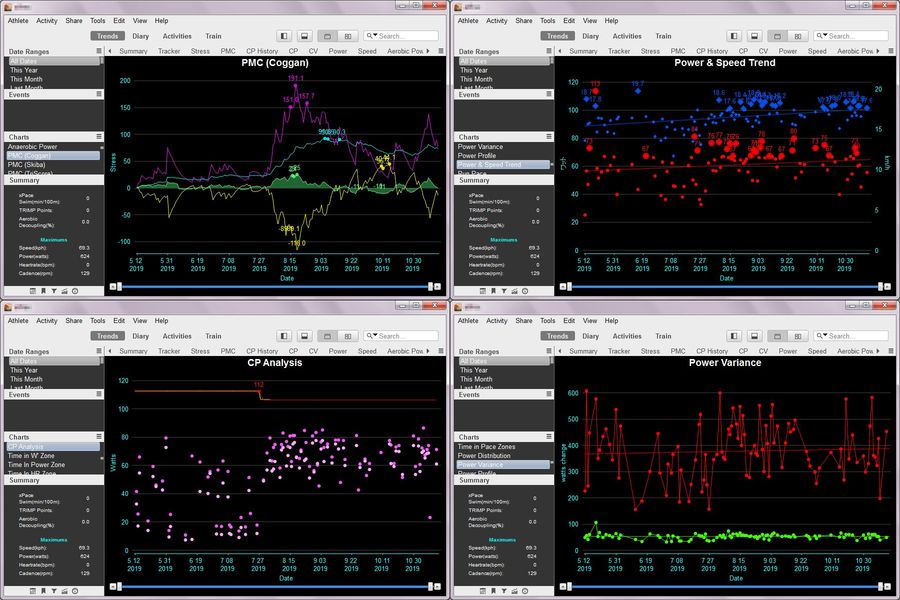top page, english, japanese
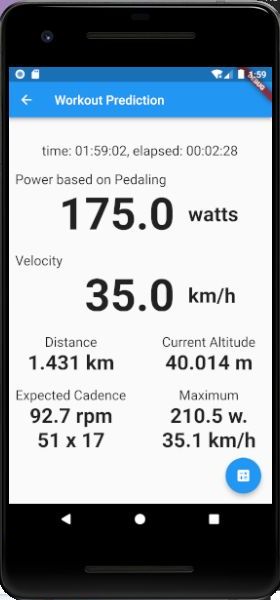
-- Estimation of the actual phase of the track (road alignment) by smoothing function.
-- Highly accurate power estimation due to detailed profile setting.
-- Multiple profiles can be saved for selective power estimation.
-- GPS log function for power estimation in FIT file format.
-- FIT file can be directly analyzed by the Golden Cheetah and others.
-- Background logging in sleep mode.
-- Highly accurate power estimation due to detailed profile setting.
-- Multiple profiles can be saved for selective power estimation.
-- GPS log function for power estimation in FIT file format.
-- FIT file can be directly analyzed by the Golden Cheetah and others.
-- Background logging in sleep mode.
The image on the right is a capture of the emulator (The current version is slightly different), simulating a ride at around 35km/h for 2 minutes and 28 seconds, with appropriate values set every second due to set in the Position data (Geo Coordinates, Altitude).
The power estimation is based on very detailed parameters and a huge amount of statistics obtained by the power meter, making it a rigorous and realistic estimation.
The parameters include human (cyclist) physique and clothing, helmet presence and type, position, and detailed equipment specifications - total weight, frame type, wheel weight, rim weight, rim height, tire size, tire weight, friction and rolling coefficients, number of spokes, number of chainrings and sprockets and their respective tooth counts, electric power assist, etc. - based on the set profile.
Multiple profiles can be registered, so even if you have multiple bicycles or different wheels, you can set up all of them once, including combinations, and call them up selectively.
If there is a problem, it is the accuracy of the GPS and the performance of the GPS chip of your smartphone.
Speed, acceleration / deceleration, and slope are calculated from latitude, longitude, and altitude, and the accuracy of these three calculated values has a great effects on the power estimation
The accuracy of these three calculated values has a great effects on the power estimation. High-precision chips for latitude and longitude seem to be widespread, but high-precision chips for altitude are not so widespread due to the difficulty of the measurement conditions. However, what is important in this case is the value of altitude change, so I think there are many chips and models that can withstand use.
(It may be practically impossible to estimate the power in real time if the accuracy of GPS data is not good.
There is a way to avoid worrying about the error of GPS data.
You can do this by smoothing the data. This is the same method used to remove noise from image files. Since roads are smooth changes to begin with, especially in terms of altitude change, smoothing GPS data is as close as possible to the actual state of the road.
FIT File is a model-independent binary data file format that is very compact and can record a wide variety of workouts.
In addition to the above, it is also possible to use FIT File as a standard activity file reader for the Golden Cheetah, a famous training support software based on exercise physiology. Even if you are not a competitive cyclist, if you are a regular cyclist, you may find the Golden Cheetah's analysis and exercise management very interesting. It is a very powerful free software.
I haven't been able to upload to the Google Store yet.
As for Windows, The software cyclingGPSToPowerSim uses exactly the same parameters and estimation method as this application, and can generate FIT files of power estimation from GPS log files.
It also has a full set of simulation functions for power, acceleration and deceleration at constant speed, terminal speed at downhill, braking, etc.
The download page is also a tutorial page.